Google Ads Integration allows you to use the segments created in the CDP when creating Advertising Campaigns in Google Ads Manager. This way you can create more personalized and optimized Google Ads campaigns, targeting the right ad to the right audience with a message that they will appreciate
How it works
The shared segments from the CDP include contact details and information for your business use, such as who already purchased your products so that you can target them with a similar product. You can use the segments as retargeting and optimized targeting resources for your next Google Ads campaign, for example, offering your new jersey advertisements with Google Search ads to the segments who have already purchased your previous jerseys before.
Configure Integration
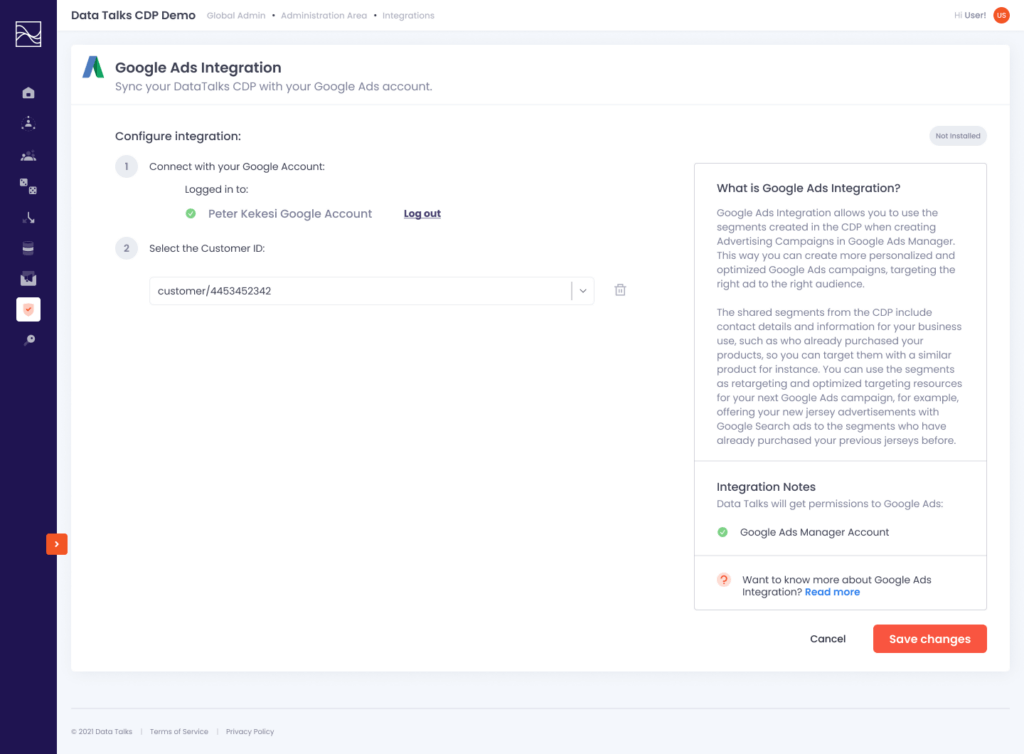
- Connect with your Google Account: Please log in with your Google account.
- Select the Customer ID: Please select the Google Ads Customer ID you would like to integrate with the CDP among all Google Ads accounts you have access
- NOTE: You can find your Google Ads Customer ID in Google Ads Manager.
- Sign in to your Google Ads account
- Click the help icon in the top right corner
- Find “Customer ID” at the bottom of the menu.
- NOTE: You can find your Google Ads Customer ID in Google Ads Manager.
- Once you finish the configuration, make sure to click Save Changes.
Send the Segments from the CDP
Once finished configuring the integration with your Google Ads manager, you now are able to choose which segments you would like to send to Google, which enables the segments to be used in your Google Audience Manager environment.
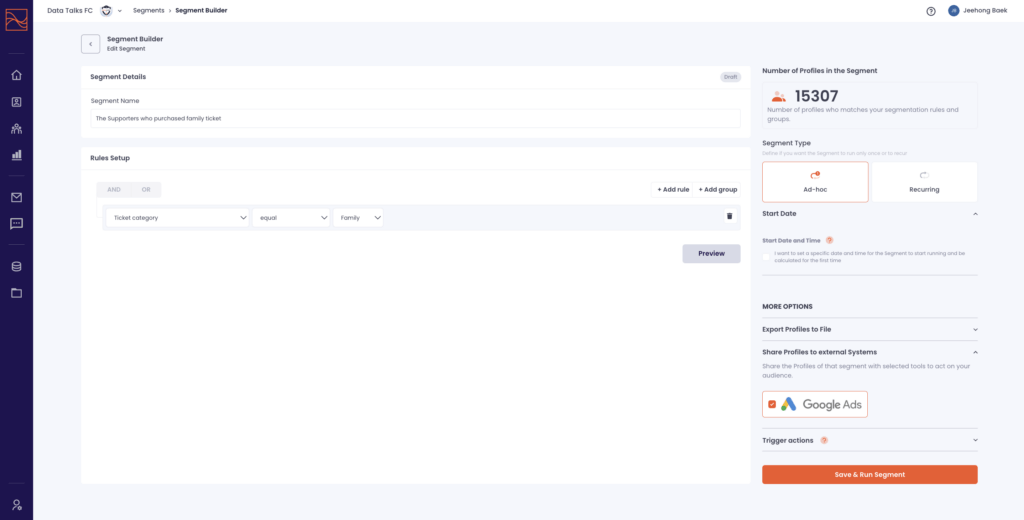
- If you want to send a new segment from the CDP to Google Audience Manager, please create a new segment and click ‘Share Profiles to external Systems’
- If you want to send the existing segment from the CDP to Google Audience Manager, please go to the segment detail page by clicking Edit Segment and click ‘Share Profiles to external Systems’
- Check the box on Google and click ‘Save and Run Segment’
Use the Segments from the CDP for Google Audience
Once you’ve finished sending the segments you want from the CDP, you’re now able to check that the segments you have selected are shown in your Google Audience Manager environment. The segments from the CDP can now be used to configure the audience for your next Google Ads campaign. You are also able to use the segments as they are for retargeting, but also to use them for optimized targeting audiences.
Use the Segments from the CDP for Google Audience
You can target the exact profiles in the CDP database for your Google Ads campaigns. This means that you can show your ads about your ticket promotion for upcoming matches to Google users which are retargeted using Gmail addresses in your supporter database. This way of targeting will help you to improve the relevance of your Google Ads campaign which is shown in your supporters’ Google search, Google display and Youtube screen so that your chance of ticket sales will increase a lot.
- Go to Audiences menu in your Google Ad Manager.
- Check the Segments you selected in the CDP to be shown in the Audiences list.
- Choose the Segments during ad creation in Google Ads Manager.
Use the Segments with Optimized Targeting and Audience Expansion
With Optimized Targeting, your ads can reach new people who are most likely to make a purchase, beyond your existing audience. Optimized targeting needs an existing audience and you’ll be able to use the segments from the CDP for the sources. The source audience, the segments from the CDP includes the contact detail and demographic information, which enables Google to find new conversion opportunities. If you need more information about Optimized Targeting in Google Ads, click here
With Audience Expansion, your ads can reach new people who are likely to be interested in your organisation, club, team, and or players because they share similar characteristics to your existing supporters. Audience Expansion needs an existing audience as its hint and you’ll be able to use the segments from the CDP for the sources. The source audience, the segments from the CDP include the contact email addresses, which enables Google to find new people who share similar interests, such as other hockey teams in your country. If you need more information about Audience Expansion, click here
- Go to Audiences.
- Choose your source as the segments from the CDP.
- Turn on Optimized Targeting and Audience Expansion for the segments.
Use Case
As mentioned above, the benefit of Google Ads Integration with the CDP is that it allows more personalised, detailed-targeted and relevant Google Ads campaigns, which leads to increased conversions and chances of ticket and merchandise sales.
Imagine you want to advertise your upcoming match tickets, with a package of food and drink.
You might want to target the supporters who have attended your previous matches with the same opponent. You also might want to target the supporters who have previously purchased food and drink in the stadium. Or you might also want to target the supporters who are family and will purchase food and drink in-stadium in high opportunity. How could you target all of them with the Google Ads campaign? Let us explain how it is possible with the CDP.
- Check your supporter database with contact detail and demographic information in the CDP.
- Configure Google Ads Integration in the CDP.
- Choose and send the segments which include the profiles with relevant filters.
- The supporters who have attended your previous match with the same opponent
- The supporters who have previously purchased food and drink in the stadium
- The supporters who are family level
- Use the segments imported from the CDP to the Google Audience for your next Google Ads campaign.
- Make sure to turn on Optimized Targeting and Audience Expansion for the segment, which allows your campaign to reach new conversions and reach opportunities.
-
- With Optimized Targeting: You can additionally reach out to users that are likely to convert by creating a profile of what a converter looks like based on real-time conversion data. While your segment who have previously purchased food and drink in the stadium provides a starting point, optimized targeting looks for conversions outside of the segment.
- With Audience Expansion: You can additionally reach out to relevant audiences. While your segment who are family provides a starting point, audience expansion looks for relevant audiences such as ‘kids sports event’ custom segment and ‘family event ticket’ in-market segment.
Are you ready to make your Google Ads campaign highly efficient? Well, then let’s jump in!